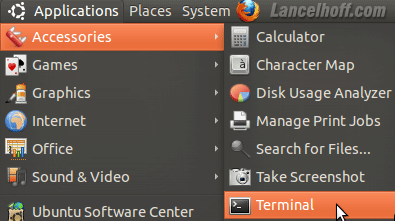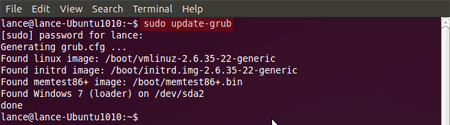Because of the popularity of my previous article on TechProceed.com entitled 99 ways to make your computer blazingly fast, I’ve decided to write another list post with 99 items, but this time on Windows freeware programs that you may have not heard of.
If you search for “best freeware programs” or “top freeware apps”, you’ll get lots of lists, but mostly with programs everyone has already heard of: AVG anti-virus, 7-zip, Firefox, OpenOffice, etc, etc.
That’s all nice and fine, but what about all those little gems programs that work great, but don’t get all the headlines? In this article, I will try my best to mention as many small name freeware programs as I can that can help make you more productive!
As usual, I write for TechProceed.com, so I will be linking to old posts throughout if I’ve written about it or else I will link out to the main website for the program.
These are written in no particular order! Again, I’m sure there are hundreds of programs that I won’t mention, so if you feel I’ve really missed a great program, mention the name of the app and what it does in the comments!
If you like this post and think it would be useful to others, feel free to share it!
Here it goes :
1. We’ve all heard of 7-zip, WinRAR, and WinZip, but what about other great zipping programs like PeaZip, TugZip, and Jzip?
2. What’s the best Notepad replacement out there? Notepad++ right? We all know that! Ever heard of XML Notepad? It’s a free XML editor and works great! Or what about PSPad? It’s a very nice code and text editor also.
3. If you use Windows, then you know and love the Windows registry! CCleaner may be the most popular system maintenance tool out there, but what about other registry cleaners and tuners, such as Comodo registry cleaner and Eusing registry cleaner?
4. Ever accidentally delete a file that you really needed? You can try a program called Pandora Recovery to recover lost or deleted files or Recuva, a useful file recovery app. But that’s not all! Ever heard of Recover My Files?
5. Speaking of file recovery, ever accidentally delete all the pictures off your memory stick!? It happens more often than you would think. In that case, you can use Art PLus Digital Photo Recovery to get back deleted photos.
6. Ever forget your Outlook password? Or your email password for Eudora, Thunderbird, or some other email program? If so, you can use a cool program called Mail PassView to reveal passwords and account details for many email clients. You can also use PSTPassword to recover a lost PST password.
7. What if you need to get the password for your or someone else’s Google Talk, Yahoo Messenger or MSN Messenger IM client? If you’re looking for a cool instant messenger password recovery tool, check out MessenPass.
8. Since we’re talking about passwords, ever run into the case where you forget a password, but it’s still saved in your application, but it’s hidden? If you even run into that situation, use Asterisk Logger to reveal any password that uses asterisks.
9. Continuing on with passwords, did you know you could password protect EXE files? Yes it’s possible with a program called Empathy! Pretty neat eh?
10. What about password protected Excel files? I’ve definitely run into those and you can use a program called Excel Password Remover to get rid of any password-protected Excel workbook or sheet.
11. With all this password talk, ever thought about using a free password manager? Ever heard of Secure Data Organizer? What about Billeo Password Manager? Or Password Safe? Or KeePass?
12. Enough about passwords, let’s talk media players! We’ve all heard of VLC media player and Windows Media Player, but what about KM Player and GOM player, both are great media players for Windows. What about ALSong?
13. Those media players will take care of just about every codec out there, but if not, you can always use a program called CodecInstaller to help you determine which audio and video codecs are needed to play a video.
14. If you take a lot of home videos, you probably need to edit and stitch them together right? Don’t worry about Adobe Premiere, you can use other free programs like Windows Live Movie Maker, a product from Microsoft. If not that, you can also check out VideoSpin and BrushVideo, two great video editing programs for Windows.
15. Speaking of videos, there are many times when you need to convert from one format to another. You can use Pazera Free Video to convert videos to FLV or SWF format. Or you can convert DVDs to iPod format using Movie2X DVD Ripper or HandBrake.
16. But that’s not all! You can convert movies to MP4 format using ImTOO DVD Ripper or convert Powerpoint presentations to DVD video, flash, or PDF using free tools like authorPoint and CutePDF Writer.
17. Work with PDF files a lot? Ever heard of NovaPDF Pro? It’s a free program for creating encrypted PDF files. Or what about PDF-XChange Viewer? It has a bunch of features and is actually better than Foxit!
18. If you want to create PDFs fast, there are a bunch of programs like CutePDF, PrimoPDF, Bullzip, doPDF, and lots more! Check out this post on seven free PDF writers that you might be interested in. One more is PDFCreator.
19. Switching topics, I’m sure you back up your computer regularly right? If not, you should check out Easeus Todo Backup, a free program that lets you backup and clone your hard drives. Another program is Hinx Backup Easy. Ever heard of AceBackup?
20. If you just want to backup your data and not image your entire hard drive, you can use Karen’s Replicator to backup files and folders to network drives or external drives on a schedule.
21. Whether you know it or not, you probably have a bunch of duplicate files on your computer! It just happens. You can use Duplicate Cleaner to find and remove those duplicate files. You can also use other programs like Easy Duplicate Finder and Duplicate File Finder!
22. If you want to save more hard drive space, you should look into a program that will analyze hard disk space usage, like TreeSize or Space Sniffer. Other programs include FosiX Lite and WinDirStat.
23. Tweaking Windows can get you a decent performance boost if you know what you’re doing. Some programs that make it easy are TweakUI, MZ Vista Force, and Tune-Up Utilities. You can also check out a program called Handy Tweakers.
24. Been looking for a good free photo editor lately? Check out Photoscape, Irfanview, Paint.NET, or Phantasmagoria! If you prefer an online photo editor, checkout PicResize and Picnik.
25. Speaking of photos, you can create some cool photo albums using free software. Check out Jalbum and Vicman, both free tools to create web photo albums. Other programs include Photo! 3D Album and Thumb Studio.
26. If you’ve got a ton of pictures and videos like me, you might want to store your data online. MediaFire is a free online file storage service and so is Drop.io, Windows Live SkyDrive and Dropbox. You can even use Gmail for file storage!
27. Ever had to send a large file to someone, but your email client wouldn’t allow more than 10 to 20 MBs? You can share large files with friends and family using a program called Gbridge. Other programs include Docstoc OneClick, HTTP File Server and Fileai.
28. One really awesome notes application is Evernote. It’s free (there is a paid version too) and syncs with your mobile phone and the web. Never forget anything again.
29. If you have an FTP server or a website, you will probably need a good FTP client program like WinSCP, which supports secure FTP also. Another good program is FileZilla.
30. If you’re paranoid about your data, you might want to encrypt your computer hard drive with a program like AxCrypt or TrueCrypt.
31. If you want to be even more careful, you can actually create secured and locked text files using a program called LockNote.
32. If you want to hide specific folders in Windows, you can use a program called Free Hide Folder, which makes it completely invisible.
33. And if you want to hide just a few files, did you know you can hide files inside pictures using a free zipping program?
34. If you constantly use the same programs over and over, it might be a good idea to download a quick program launcher. You’ve all heard of Launchy, but what about RocketDock, FreeLaunchBar, JetStart, and Executor?
35. One of my favorite file and application launchers, however, is Find and Run Robot, aka FARR. Weird name, but awesome launcher.
36. Ever wanted to automate a certain task in Windows? Maybe you want to have your computer turn off every day at 10pm? Or certain keystrokes you want to record and repeat over and over again? Whatever the case, AutoHotKey is an awesome program for automating many tasks in Windows.
37. I personally don’t mind the Start Menu in Windows, but Vista Start Menu is a program that adds a crapload of features to your Start Menu like the ability to use tabs, resize the menu, and much more.
38. Ever needed to sync one folder with another folder on the same computer? If you need to keep two folders in sync, check out SyncToy.
39. If you need to sync data between two different computers, then you might want to check out a free program called Allway Sync.
40. While on the topic of syncing, sometimes it’s really useful to sync your bookmarks between computers also. You can check out a program called Zinkmo to sync bookmarks between different browsers and across multiple machines.
41. If you have a lot of bookmarks, you might be able to manage them much better by using Tidy Favorites. It’s one of the best bookmark managers out there and it syncs, backups, and helps you search through bookmarks!
42. If you have a lot of music, you might want to consider a music management program like Media Jukebox. Another good program is aTunes.
43. If you’re worried your computer might crash and you’ll lose all your music, you can back it up to an online MP3 file storage service like MP3Tunes. What’s cool about this rather than just backing up music files onto a USB hard drive is that you can access your media files from anywhere via streaming.
44. If you’ve recently bought a new computer, you can use a program called PC Decrapifier to get rid of all those useless programs that can come bundled with the PC and slow everything down.
45. After you have a computer for a while, there are always going to be programs that you don’t use anymore and that can be uninstalled. Revo Uninstaller will get rid of any program whether it likes it or not.
46. Even if you use Google for searching the Internet, there are many times when a site listed in the top 10 results is spammy or contains malware. However, I always like using extra tool such as WOT (Web of Trust) or McAfee SiteAdvisior to protect myself when browsing the Internet.
47. If you have sensitive data on your computer that you want to permanently delete from your hard drive, I would suggest using a program called Eraser.
48. Now if you’ve deleted something and need to get it back, then you need to check out a program like Undelete Plus, which helps you recover accidentally deleted files. (in addition to #4)
49. What’s one thing in Windows that everyone does all the time? Open and save files. FlashFolder is a really cool app that adds a small toolbar to your Open and Save dialogs so that you can quickly access favorite destinations on your hard drive.
50. The other most used feature in Windows is probably Windows Explorer. Direct Folders is a another program that enhances Windows Explorer by adding quick links to favorite folders and also a list of recently open folders.
51. If you’re looking for a straight-up Windows Explorer replacement, check out Q-Dir, which adds some useful features to the basic built-in Windows Explorer.
52. Vista Breadcrumbs is a cool app that gives you the Windows Vista style breadcrumbs look in Windows XP.
53. Do you have a lot of programs that load when Windows starts? Does it take several minutes for your computer to become useable? If so, check out Startup Delayer, a program that delays the startup of programs so that your computer loads faster.
54. In #27, we talked about how to share files by creating your own file server, but you can also use a cool program called Gbridge to share files between two computers easily.
55. In #39, I mentioned using Allway Sync to keep files on two computer in sync, but you can also use a program called FolderShare from Microsoft.
56. You’ve all probably heard of CrossLoop for remotely sharing your desktop, but you can also use Mikogo or Remobo.
57. Everyone knows that FastStone can be used to capture screenshots of your desktop, but you can also check out Screenshot Captor, Screen Hunter, PicPick, and uTipu.
58. If you think you might have bad memory installed in your computer, you can check for bad memory using memtest86.
59. Ever wish you could rearrange the list of open programs on your taskbar? Using Taskbar Shuffle you can drap and drop buttons on the taskbar to any position.
60. Speaking of the taskbar, you can use a program called TrayIt to minimize any application to the system tray instead of the taskbar, thereby freeing up space.
61. And if you want to spruce up your Windows XP taskbar, you can install Visual Task Tips, which gives you the thumbnail previews for running programs in the taskbar like in Vista.
62. If you’re like me, you probably have an IM account on GTalk, Yahoo, AOL and ICQ. If so, you can use Digsby to chat with all your buddies from all networks in one window!
63. One of the worst things that can happen to your computer is for it to become infected with Spyware. HijackThis is an awesome program that you can use to find and remove spyware, especially really nasty spyware.
64. Everyone has heard of Spybot for removing spyware, but another really good program is SUPERAntiSpyware.
65. In #14, I talked about free video editing programs, but you may also need to use a program like VirtualDub to convert a video to another format or to resize it, etc.
66. If you are one of those people that love to arrange icons all over their desktop in pretty patterns, you may want to use Icon Restore to save your desktop layout.
67. If you ever need a free CD/DVD burner program, check out CDBurnerXP. It also has a portable version you can run off your USB stick.
68. If you ever need to burn an ISO image to a CD or DVD, then you should use a free program like ImgBurn.
69. Burning ISO images is cool, but what if you want to create your own ISO image too? You can use Folder2ISO or LC ISO Creator to create an ISO image from a folder in Windows or from a CD or DVD.
70. Ever run into the problem where you are trying to delete a file in Windows and it says that the file is in use and cannot be deleted? You can use Unlocker to delete any file that is locked by a process.
71. Though you might not have to do this often, there are times when you need to change the file extension of many files at once. You can use Extension Renamer to batch change file extensions easily.
72. Speaking of batching, you can also use a program called ReNamer to batch rename thousands of files at once. Useful for digital photos that all start with the same nonsense text like DSC00203, etc.
73. But let’s not stop there. What if you have thousands of images and you want to perform some kind of change on all of them like resizing or adding a watermark or rotating? Use can use MODI to batch modify images. Cool!
74. In #19 and #20, I talked about software to backup your computer, but forgot to mention DriveImage XML, an awesome program you can use to create an image of your hard drive.
75. Windows Live Writer is a free program from Microsoft that you can use to write blog posts in a Word type of editor. It also has plugins that enhance the functionality.
76. Ever head of Blender? It’s a pretty amazing program and it’s free. It lets you create 3D worlds, 3D animations and 3D games. Check it out.
77. Format Factory is one my favorite programs out there because it’s a universal transcoder that can convert between many videos, audio and graphic formats.
78. Looking for a really good partition manager? Check out Gparted, probably the best not-heard-of partition manager out there.
79. With Windows, you normally have to keep your drivers up to date otherwise the OS can crash or blue screen. Use RadarSync to automatically find the most recent drivers for your system.
80. If you need to reformat your computer, you can use a program called DriverMax to automatically backup all your drivers and then restore them after the install.
81. Looking for a file on your computer? Default Windows search sucks? Well, why don’t you try out Index your Files or Everything, two really awesome Windows file search tools.
82. Wish your clipboard could store more than one item at a time? Well you should check out ClipX and Ditto clipboard extension, two cool clipboard manager programs.
83. Most people who work in offices uses Microsoft Outlook for their main email. If you do, you have to check out Xobni, an awesome program for organizing and searching your Outlook email.
84. Speaking of Outlook, ever heard of AttachmentOptions? It’s sweet. It basically lets you configure the list of “blocked” or “unsafe” attachments so that you can receive EXE files, .reg files, or whatever you want.
85. If you like to listen to Internet radio stations, you can use a program called FreeCorder to record music that you play off the web.
86. Since we’re talking about only Windows freeware programs, you might be interested in Disk2VHD, a program from Sysinternals that will let you convert your current PC into a virtual machine that you can then load into Microsoft Virtual PC.
87. If you do a lot of buying online, such as through Amazon, eBay, etc, or checking of your bank accounts, etc, you might want to check out KeyScrambler, a cool program that protects against keyloggers.
88. Ever had to split a large file into a couple of pieces? If so, check out GSplit, a nitfy utility for splitting and re-joining files.
89. Been in a situation where you needed to compare two files and see the differences? WinMerge is a cool program that will let you compare and merge two files.
90. As for merging, ever had to merge several Powerpoint presentations together? Well you can use PowerPoint Joiner for that.
91. Or what about merging multiple PDF files together? If so, check out pdftk, a toolkit that lets you merge, split, and repair PDF files.
92. Wish you could listen to your home music collection while at the office or away from home? Check out Sockso, a personal home streaming music server.
93. Most browsers will download stuff to a default download folder, after which you have to manually move the files to where you want them. Download Mover is a really nice app that will monitor a folder for new files and automatically move them based on the rules you create.
94. Have you ever wondered if there was a way to password protect EXE files? Let’s say you didn’t want your kids to ever open Yahoo Messenger without typing in a password. You can password protect programs using Empathy.
95. Ever needed to figure out the RGB value or hexadecimal value of a color that is on your computer screen? ColorPic is a nice utility that lets you determine the hexadecimal RGB color for anything on your screen.
96. If you have a lot of MP3 files, you probably need to edit the tags and metadata so that everything shows up properly in iTunes or Winamp. You can use MP3tag or Picard to edit MP3 tags.
97. If you have just one monitor for your computer, you can use a virtual desktop manager like Dexpot to have several desktops on one computer. Another good one is 360 Desktop.
98. Have you ever had to copy a folder in Windows that had a bunch of sub-folders and files? You can use Unstoppable Copier to copy folders without any annoying Windows pop up messages.
99. Ever want ted create your own photo mosaic like they do in TV commericals? AndreaMosaic is cool program that will use your current photo collection to create a great looking photo mosaic.
Whew! That was probably way more than a hundred freeware programs, but hope you enjoyed it! I’m sure there are lots of great programs I missed, so if you have a favorite freeware app, add it to the list via the comments! Enjoy!